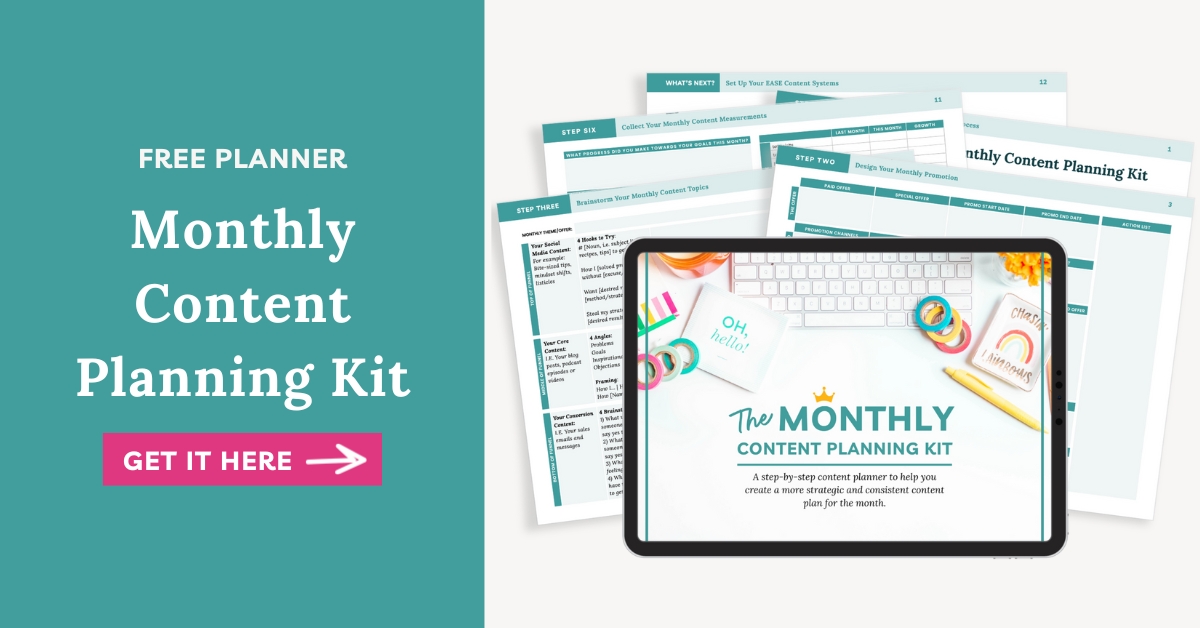
Sign up to get instant access to the Monthly Content Planning Kit!
Want more profitable + strategic content? Grab my free content planner!
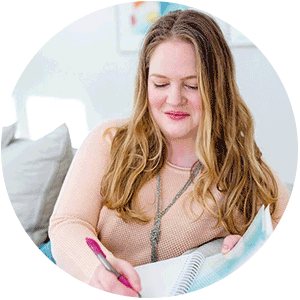
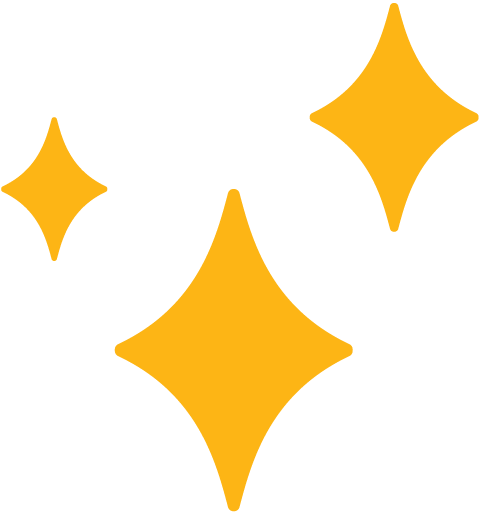
I’m Hailey – content strategist and founder here at Your Content Empire where we help you create more profitable, purposeful and productive content — and hopefully enjoy yourself more while doing it too. Learn more about me here >>
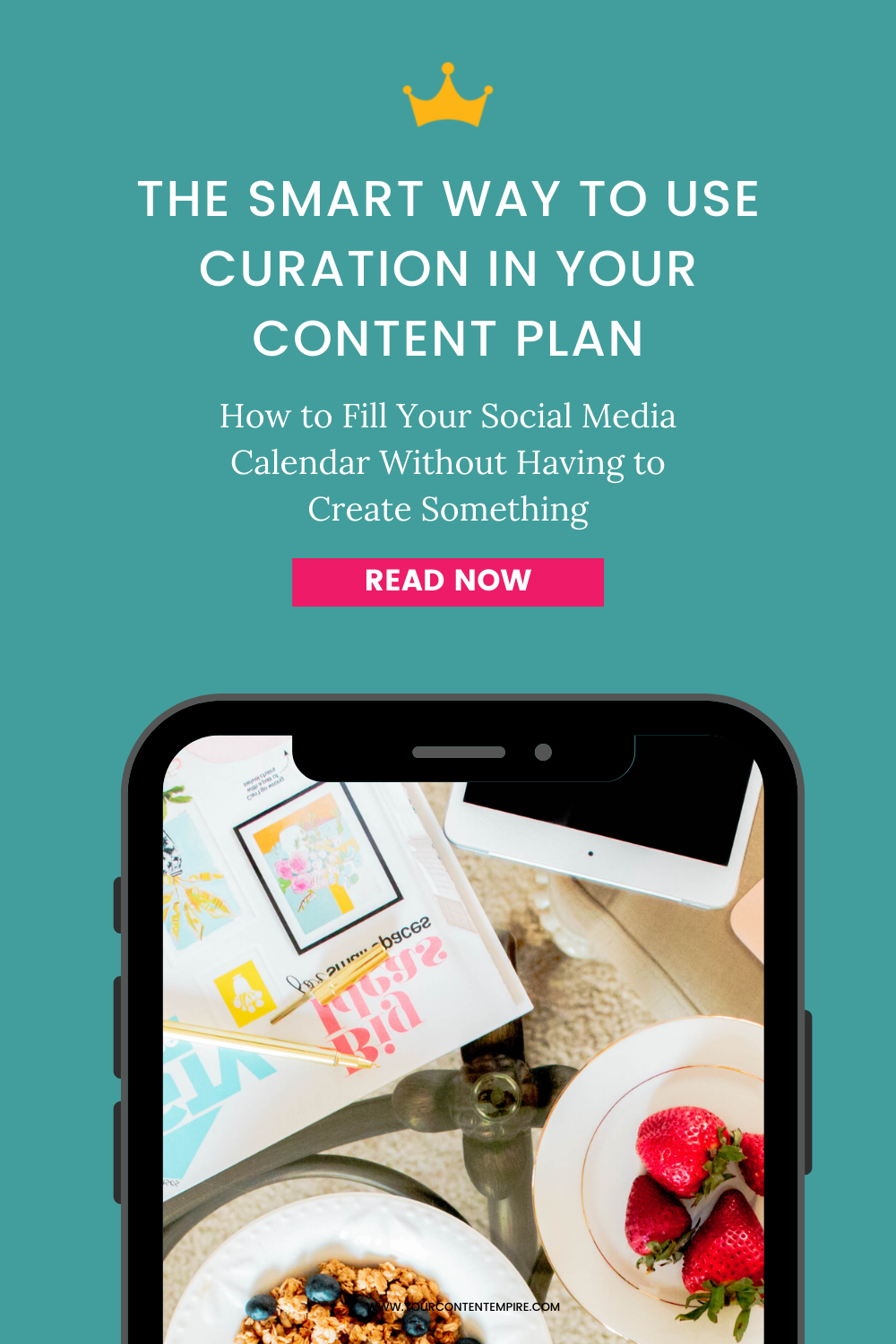
Curation is the secret weapon of an efficient (and effective) content strategy that builds your business and makes managing your social media profiles simple. You’re probably familiar with this process (or downright sick of hearing about it). There are a ton of resources about it, a ton of ways to do it and each of them seems more complicated than the last. This is your guide to creating a content curation system – the easy way.
First off, what is curation? I like this definition from Heidi Cohen from this article on the Content Marketing Institute, “Content curation assembles, selects, categorizes, comments on, and presents the most relevant, highest quality information to meet your audience’s needs on a specific subject.”
Here are some of the main fears I hear from clients, peers and readers about curation:
Well, what if I told you that it could be as simple as a few clicks? That’s it. Or that using this system, you can build your content curation library over time instead of all in one shot?
You’re probably also familiar with the social media 80-20 rule.
If not, here it is: About 20% of the content you post should be your own. The other 80? Other people’s content. Having a curation system is your easy path to maintaining that balance. And finally, what if I told you that your curation process could double triple duty as one of the best methods for building up your own content? Three birds, one stone kind of deal.
1. Cleared out Feedly so that I’m starting fresh
Create an account on feedly.com if you don’t already have one (go to feedly.com and click on the ‘Get Started’ button). You might be starting from scratch, which is perfect because all you have to do is set up a new (free) account. If you already have an account and aren’t using it, wipe it clean and start fresh. If you have an account and are using it, start a new collection.
2. Added sources to Feedly (my first goal was 10 sources)
Start by adding at least 10 sources to your Feedly collection. That was my first goal, although I ended up with around 20.
Add sources you already know and love (and know your readers will love too). Whose newsletters are you subscribed to? Examples: for me these included: CoSchedule and Content Marketing Institute
If you have a Pinterest account, stop by and see the types of sources you’re pinning and seeing from the people you’re following
Type in your niche or service area (in the pick a blog, publication or topic box). Some sources will come up. When something looks like a good fit, click on the green plus button. This will add the source to your collection
3. Set up my sharing tools
The key to making your curation process simple and quick is to have a 1-button sharing extension in your browser. My favourite is from CoSchedule but other really good ones include Hootlet (from Hootsuite and available with a free account) and one from Buffer.
4. Decide on a number you want to share each day for each platform
I went with: Twitter (3 per day), Facebook page (1 per day). You have other platforms too.
Deciding on a number beforehand will make it really easy to fill those quotas.
I set aside 1 hour on Fridays to go through my sources. Here’s how I do it:
1. Open Feedly
2. Scan and open anything in a new tab that looks interesting
Right-click and open in new tab. Go through quickly to open anything that looks promising. Don’t get bogged down in sorting through them yet. Depending on how many you find, you may have to do steps 2-3 in separate batches.
3. Go through the sources
Once you have your sources open in tabs, start reading them. I’m usually looking for 3 things: (1) Content my audience will love (2) Examples, stories or data I can reference in my own blog posts and content (3) Ideas or inspiration that I want to explore with my own content from my point of view. So based on these categories, I treat the best sources I find in one of three ways described below.
a) Share
b) Story
c) Inspiration
4. Mark all as read in Feedly and close until next week.
5. Optional – Add 3 new sources to Feedly
Tools for managing feeds of your curation sources
#1 (What I Use): Feedly
#2 G2Reader
#3 Feedbin
Tools for click sharing of sources
#1 (What I Use): CoSchedule
#3 Buffer
Tools for organizing inspiration
#1 (What I Use): Google Sheets (specifically my DIY Content Empire Kit templates)
#2 Trello
#3 Evernote
Want to know the #1 reason why most people fail at content marketing? It's not what you think. It's not about lacking creativity, having writers block, or even being too busy... It's about being stuck in your own head. I'm going to show you a ridiculously simple...
I recently had the opportunity to do a massive audit of my content while I was preparing the new website and rebranding every single blog post and freebie I’ve ever published. And while it was a TON of work, it was such a nostalgic trip down memory lane, and I ended...
You’ve heard that market research is important. Talk to your customers, talk to your customers. But what does that mean? And what the heck are you supposed to “do” with that information? In this video, I’m going to share my tried-and-true ChatGPT Survey System system...